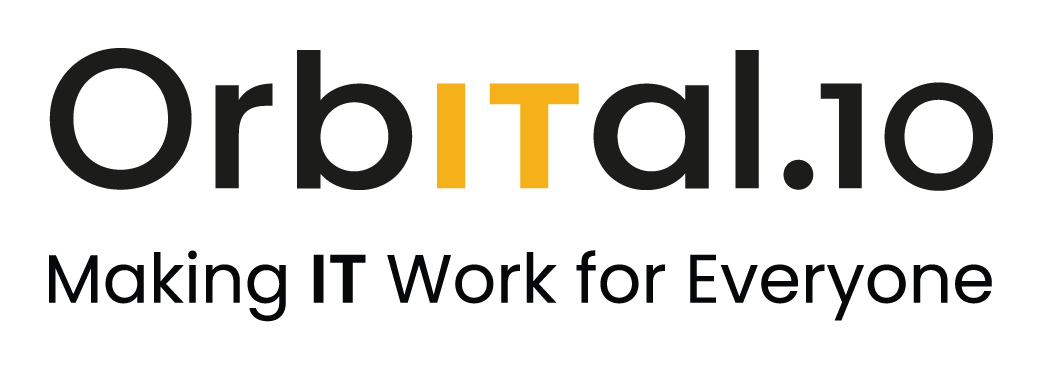We are now Orbital10.
Following our move into the Orbital10 Group of companies last year, we are excited to let you know that Geek Guru has now rebranded to the trading name of Orbital10. The new brand is home to a number of technology companies that have merged to provide a wider range of services, products and support for all our customers.
Our goal continues to be the provision of the right technology infrastructure and support to enable our customers’ organisations to thrive, grow and be resilient and adaptable to change.
Take a look around this website at the expanded services we now offer to business and home users.
Keep in touch
Sign up to receive regular tech updates, tips and offers.
Thank you for signing up to receive tech updates, tips and offers from Orbital10.
We will not bombard you, just updates and emails from time to time.
Please try again later




Contact us
Contact us
Thank you for contacting Orbital10.
We will get back to you as soon as possible during office hours, Monday to Friday 8.30am to 5pm.
Please try again later
Orbital10 IT Support, IT Services and Cybersecurity Offices:
Unit 2 Mortimer Business Park, Mortimer Road
Hereford HR4 9SP
29B Reedswood Lane
Walsall WS2 8QW
Unit 3 Babylon View, Oxford Road, Pen Mill Trading Estate
Yeovil BA21 5HR

Orbital10 delivers IT support and IT services to businesses and home users across The Midlands, Worcestershire, Herefordshire, Somerset and Dorset.
REMOTE SUPPORT:
Website design, content and SEO by Orbital10. Give us a call about maximising your web presence >
All Rights Reserved | Orbital10 Ltd